News:
Re-organized the forum to more cleanly delineate the development section, as the end user support side appears to have taken a life of its own!

|
XiaoFang (小方)
since computer security and network security are an important part of any business's operations, awareness of security threats and countermeasures could be beneficial. Learning about potential security vulnerabilities and how they can be exploited may help to ensure that workday Courses curriculum and technology employed are secure from potential hacks. |
1 Posts |
Last post by admin |

|
XiaoBai (小白)
The ball shaped 360 degree one. |
2 Posts |
Last post by wangyue36612 |

|
Xiaoyi Camera (小蚁)
The skinny white one with black round lens. |
2 Posts |
Last post by Eldarwlo |

|
Help
End user help and assistance. |
447 Posts |
Last post by haoxiuyun |

|
Firmware
Released Firmware and Useful Files for IP Camera's. **Firmware is closely tied to what hardware is in your camera** Do not flash firmware unless you are *200%* sure that you know what model you have, and that the firmware is relevant! |
1317 Posts |
Last post by molexra |
| Child Boards: Foscam | |||

|
Hacking & Modding
Hacking and Modding on common ARM7 based Webcams (Wansview, Foscam, etc) |
621 Posts |
Last post by player181 |

|
uCLinux
uClinux runs the OS on the majority of the ARM7 and ARM9 based webcam's out there. Ask your uClinux related questions here |
227 Posts |
Last post by ETGfghjh |
| Child Boards: Applications | |||

|
Similar Hardware
Similar devices based on the same SoC family or Hardware |
234 Posts |
Last post by admin |

|
General Discussion
Feel free to talk about anything and everything in this board. |
1684 Posts |
Last post by wangyue36612 |
| Child Boards: Links etc | |||

|
ONVIF and PSIA
ONVIF and PSIA Related Q&A and Implementation Discussion |
21 Posts |
Last post by corvairbob |

|
Site Announcements
News and stuff related to this site. |
47 Posts |
Last post by admin |

|
Feature Suggestions
What would you like to see as an optional feature in the IP Camera's? |
39 Posts |
Last post by wannaxaxa |
 No New Posts
No New Posts Redirect Board
Redirect Board
4697 Posts in 1167 Topics by 2267 Members. Latest Member: MichaelShien
Latest Post: "FIFA 23: FUT Centurions" ( November 22, 2022, 10:36:05 pm )
View the most recent posts on the forum.
[More Stats]
26 Guests, 0 Users
Most Online Today: 62. Most Online Ever: 1012 (January 21, 2020, 04:51:50 pm)
 Open IP Camera Forum - Info Center
Open IP Camera Forum - Info Center